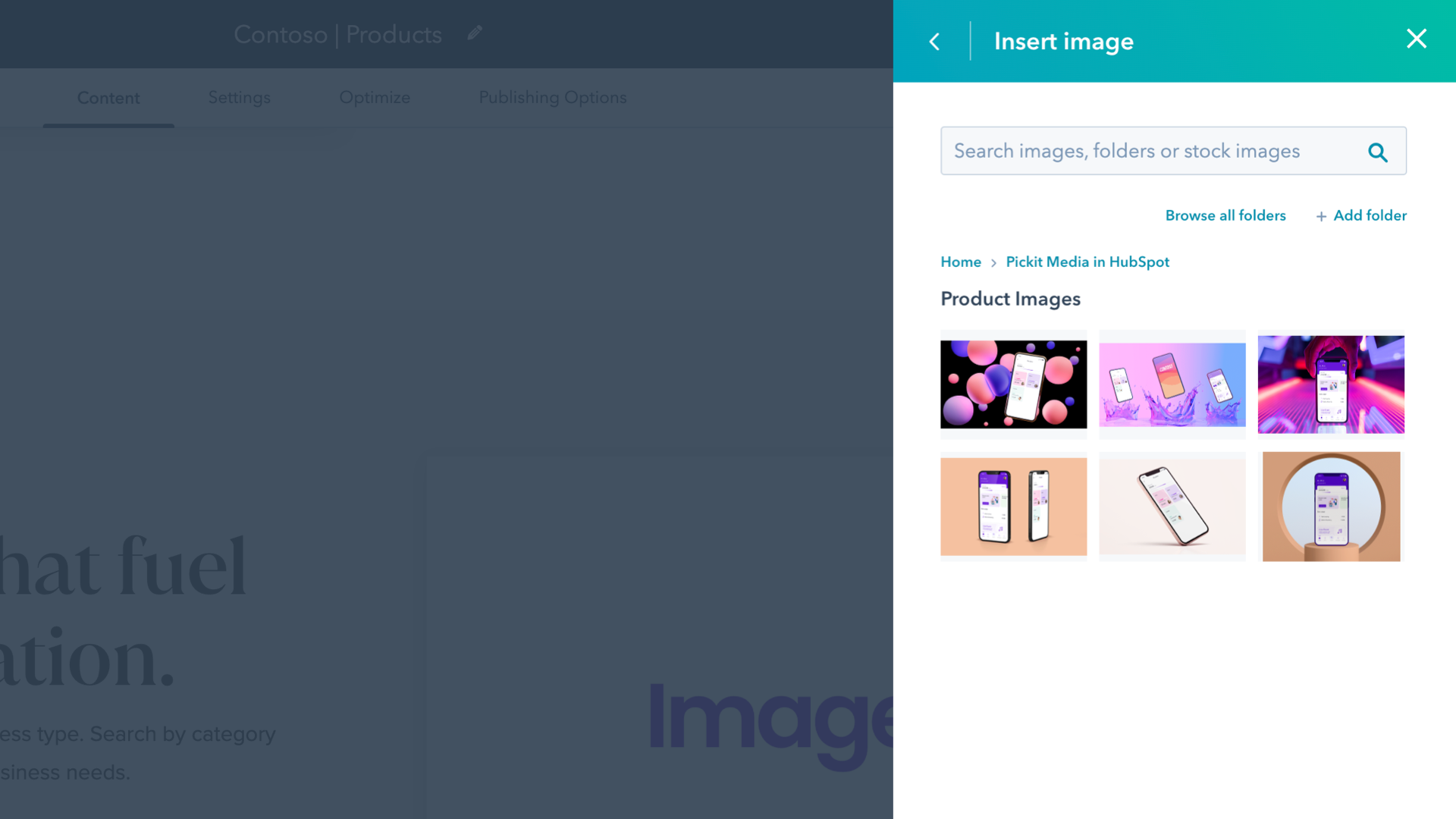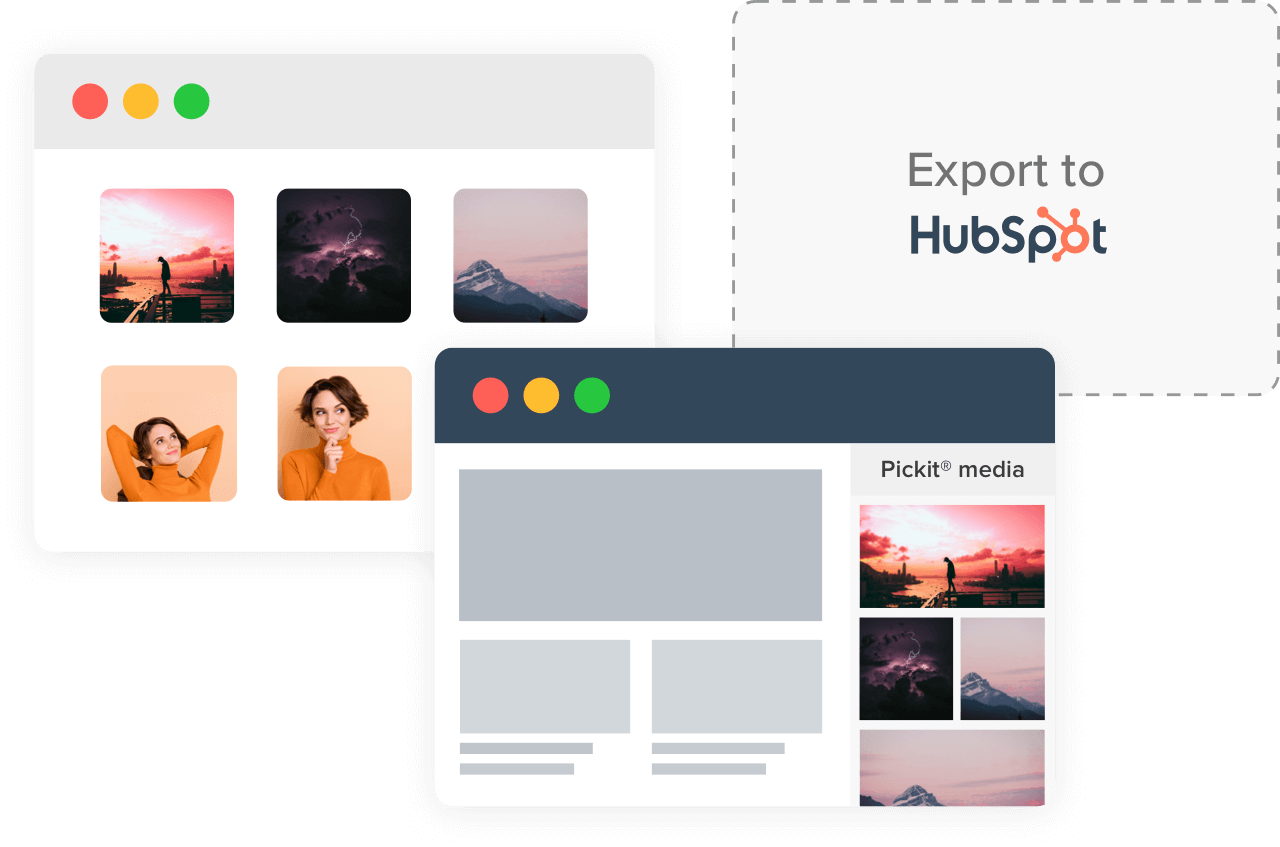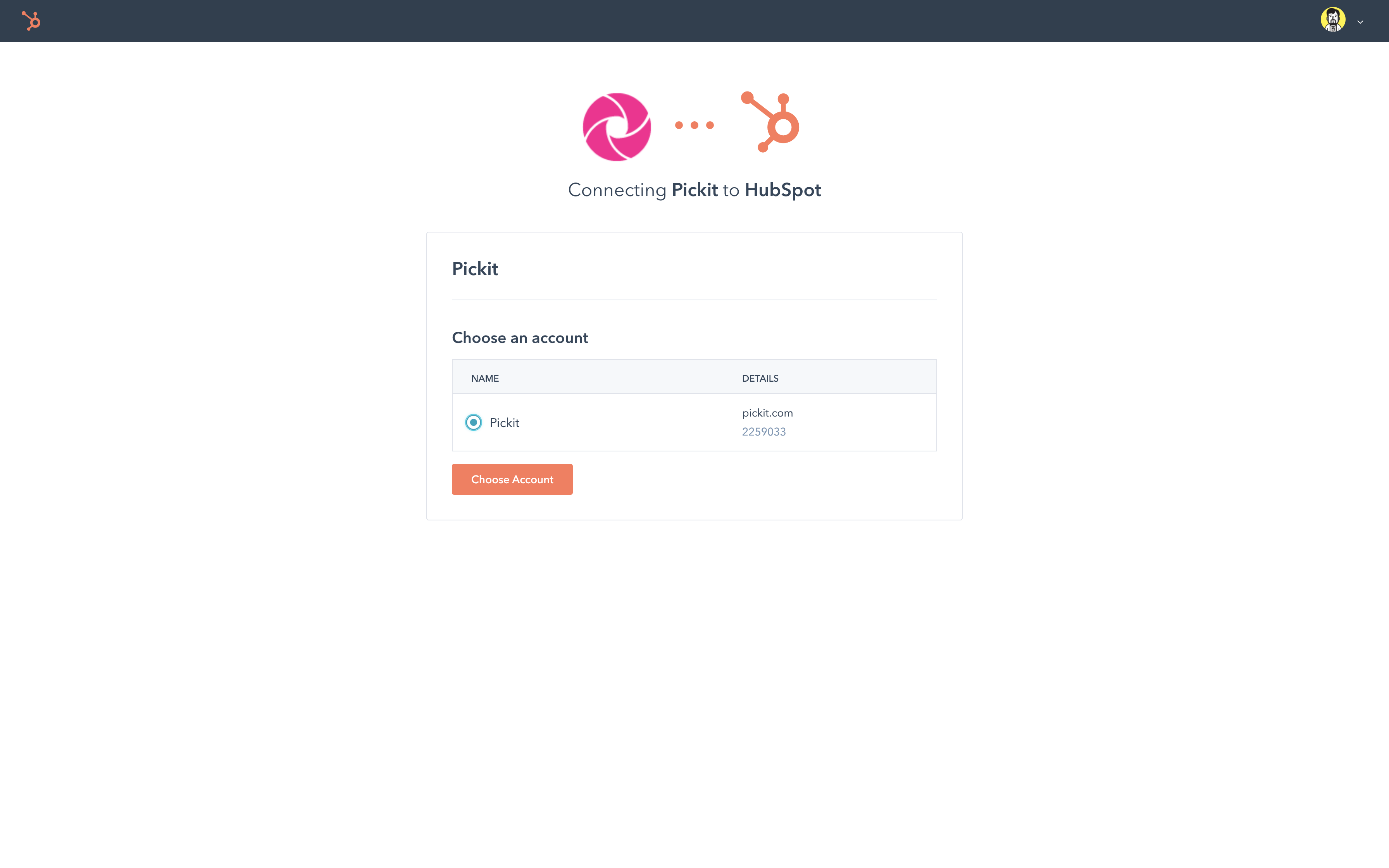Overview
Here are a few of the key benefits of connecting your HubSpot account to Pickit's Digital Asset Management platform.
Connecting to HubSpot
First you need to connect your Pickit account to your HubSpot portal.
1. Log into Pickit at app.pickit.com and go to Admin Mode, then Media
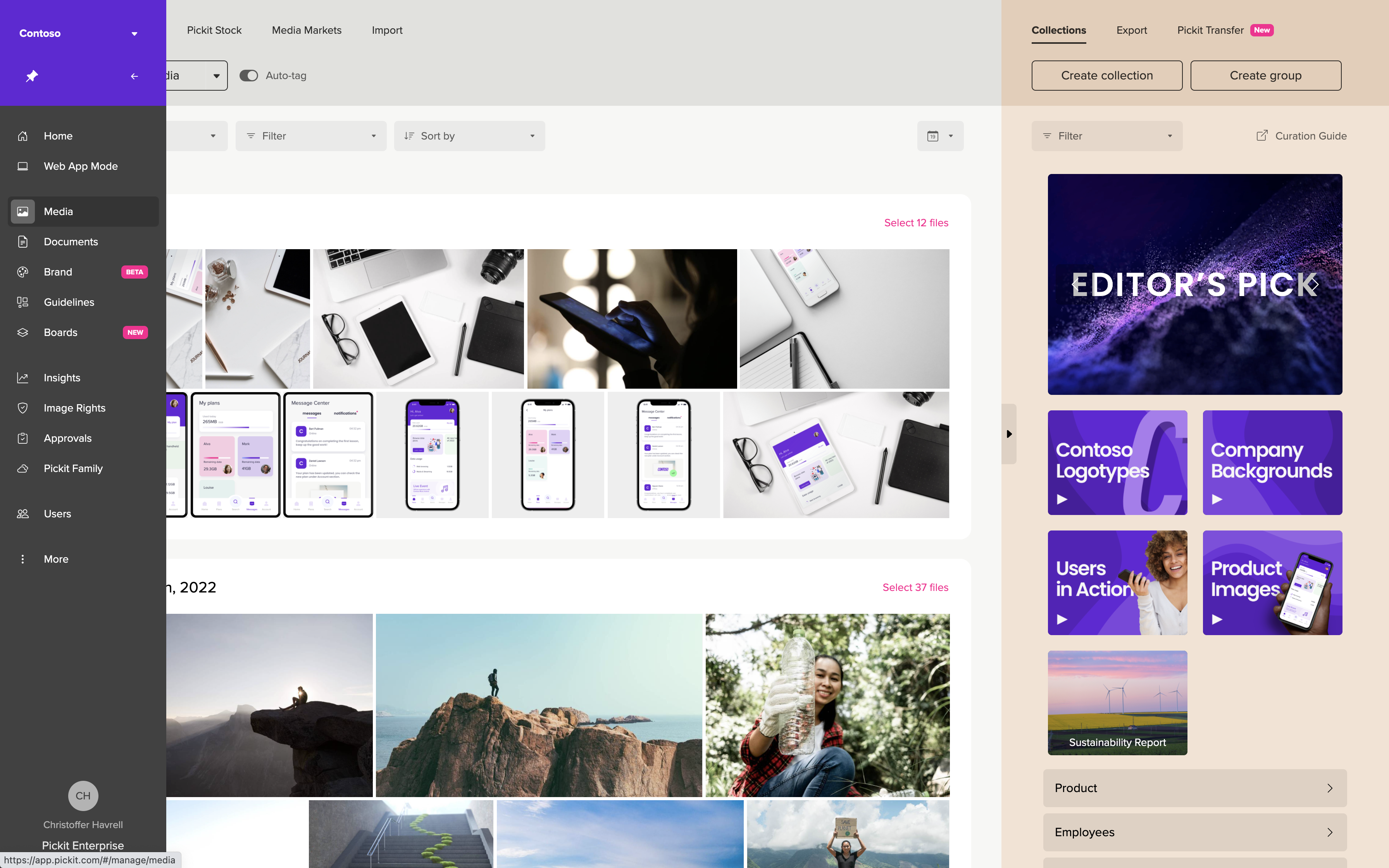
2. Click Export and choose HubSpot
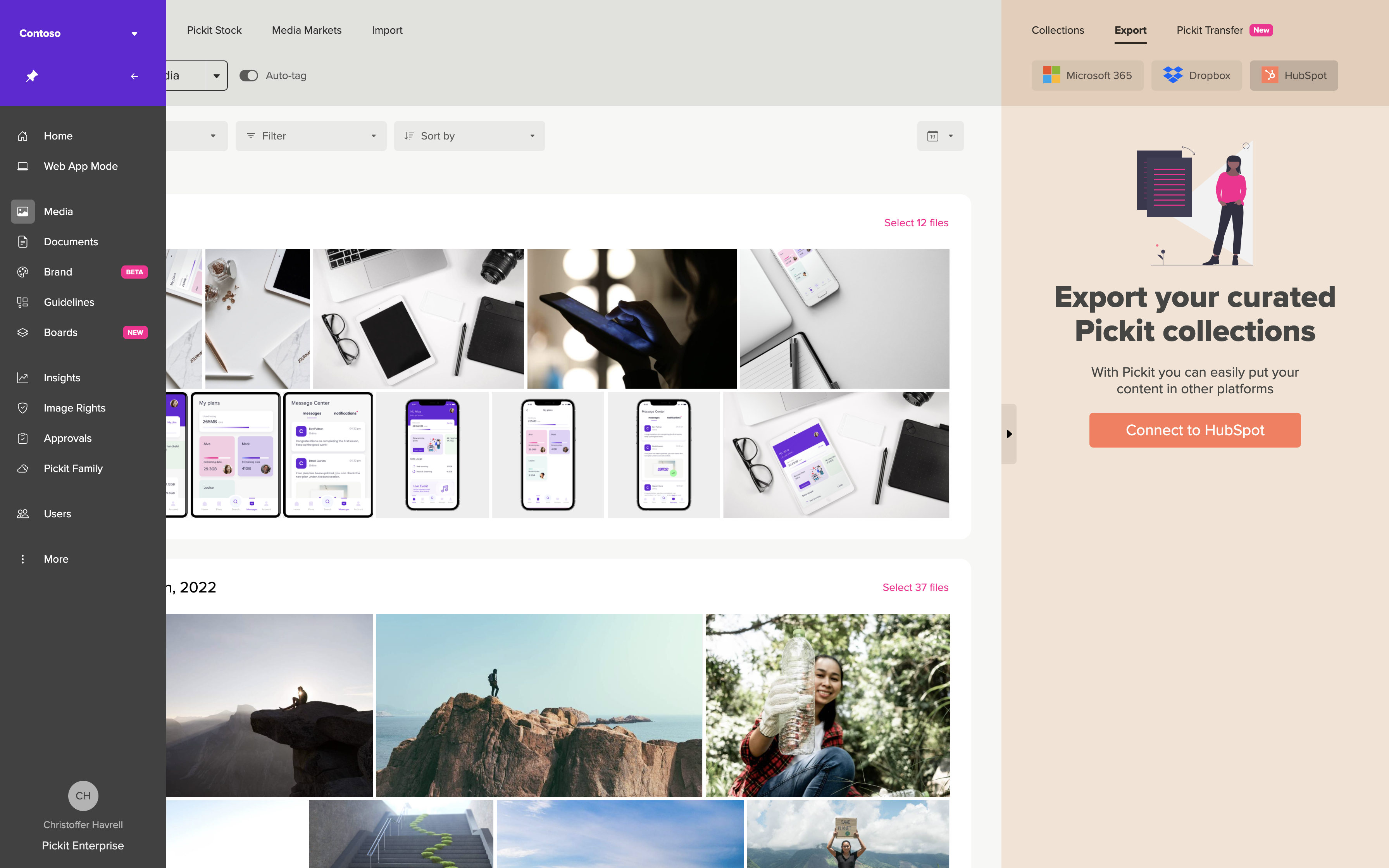
3. Authenticate and browse folders you've synced to HubSpot previously, if any
Exporting assets to HubSpot
Follow these simple steps to sync files to your HubSpot portal.
1. Click Create new export
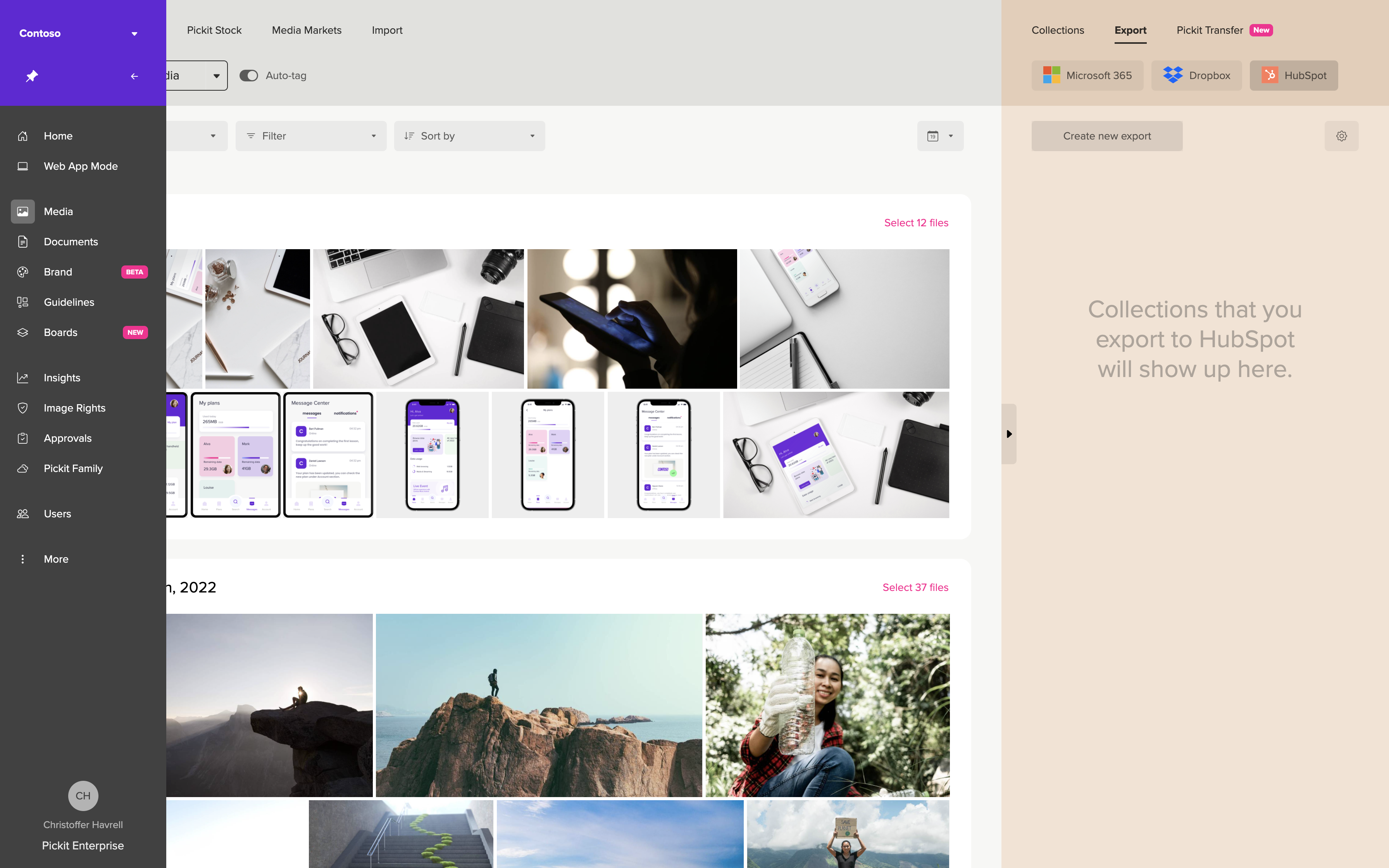
2. Select a destination folder in HubSpot or create a new one
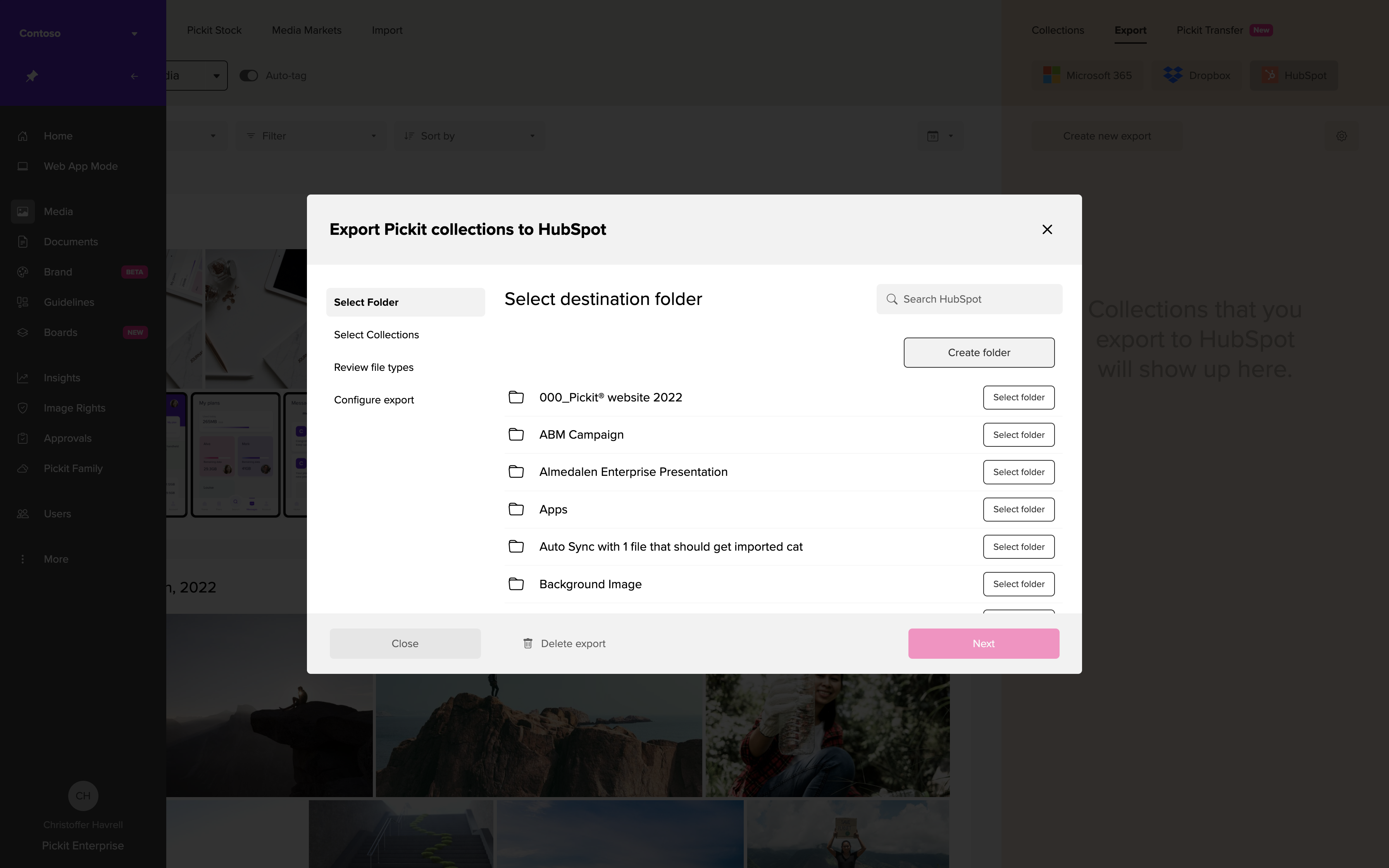
3. Choose the Pickit collections you'd like to export
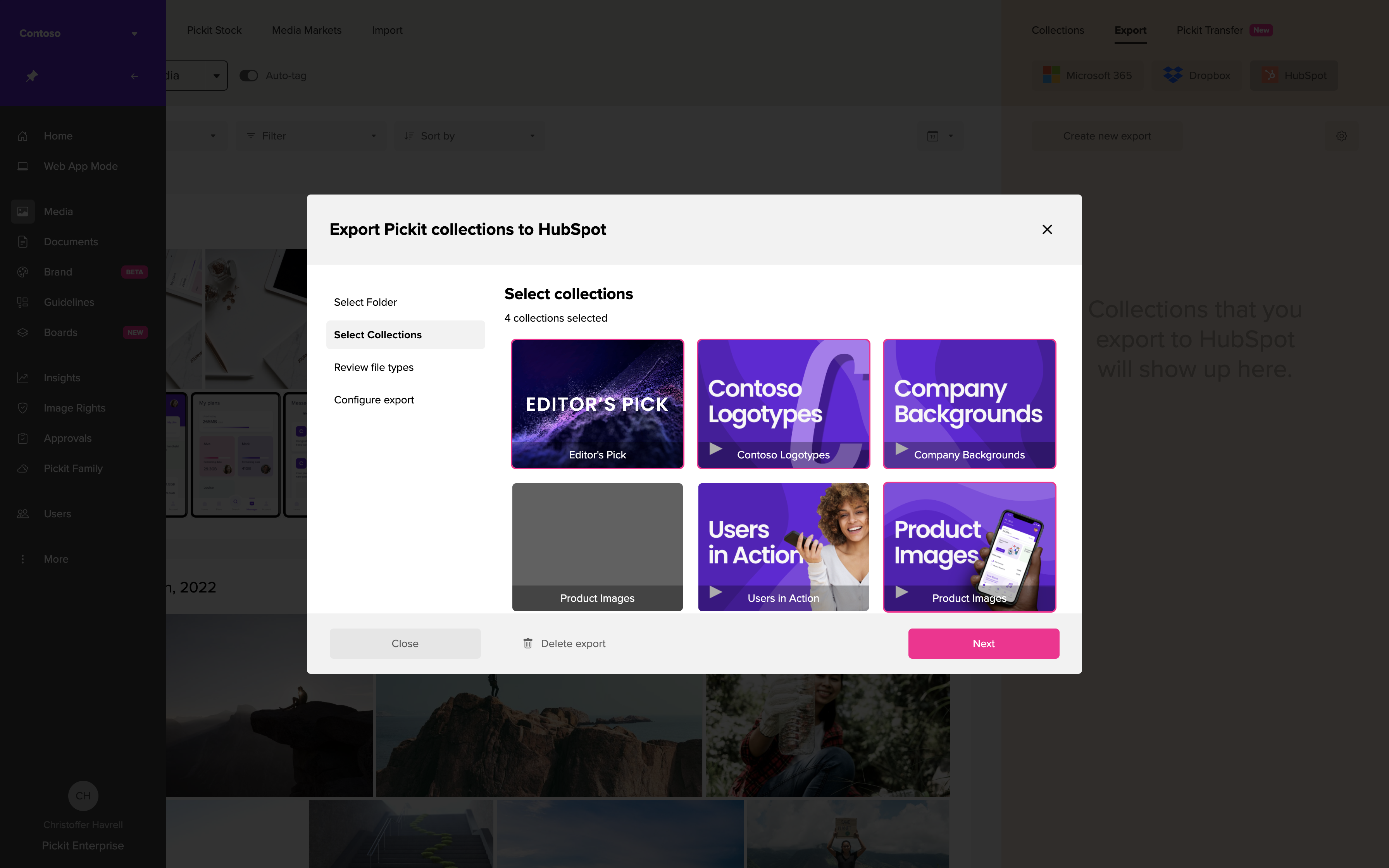
4. Choose the files you'd like to include in the export
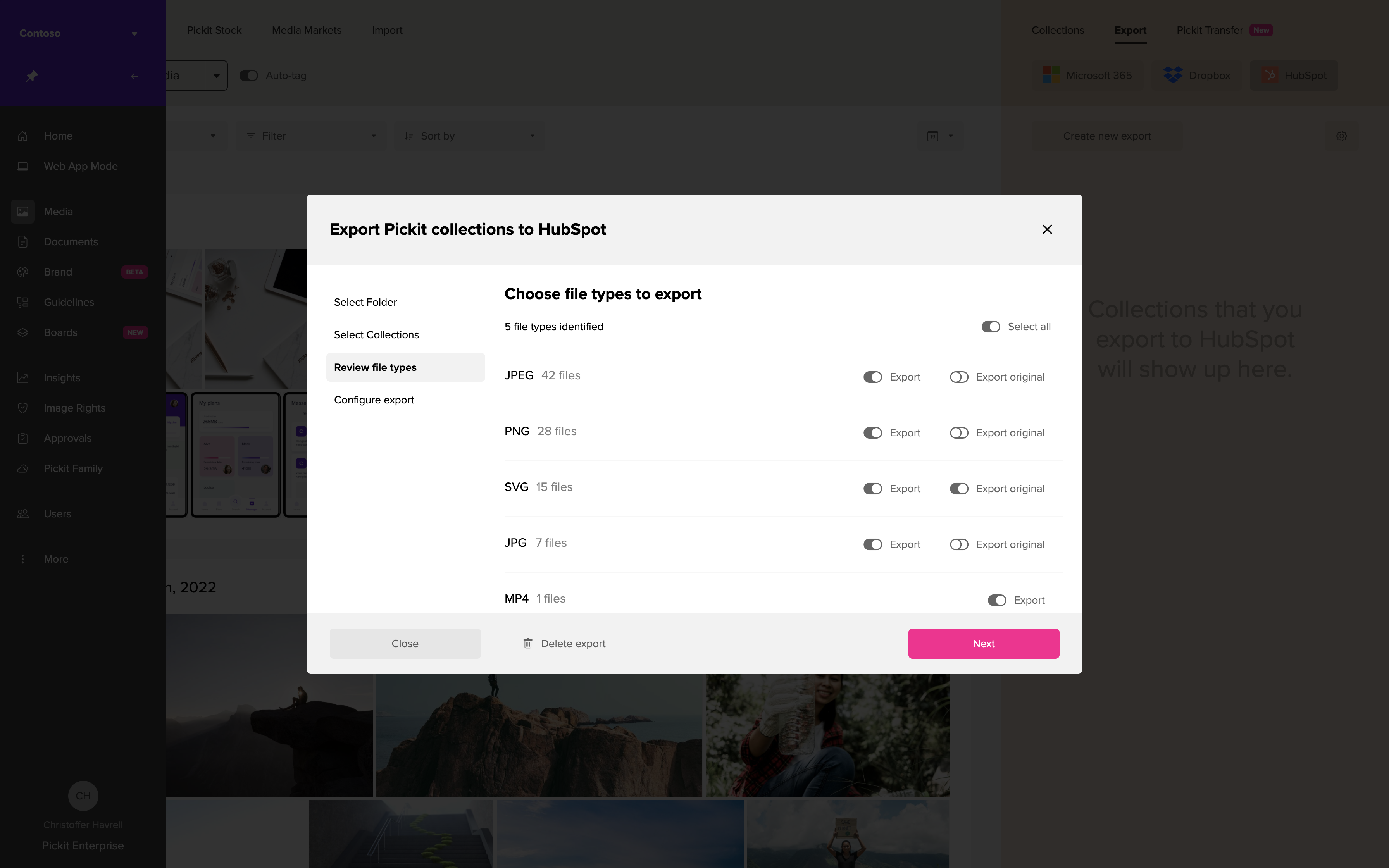
Accessing your imported assets
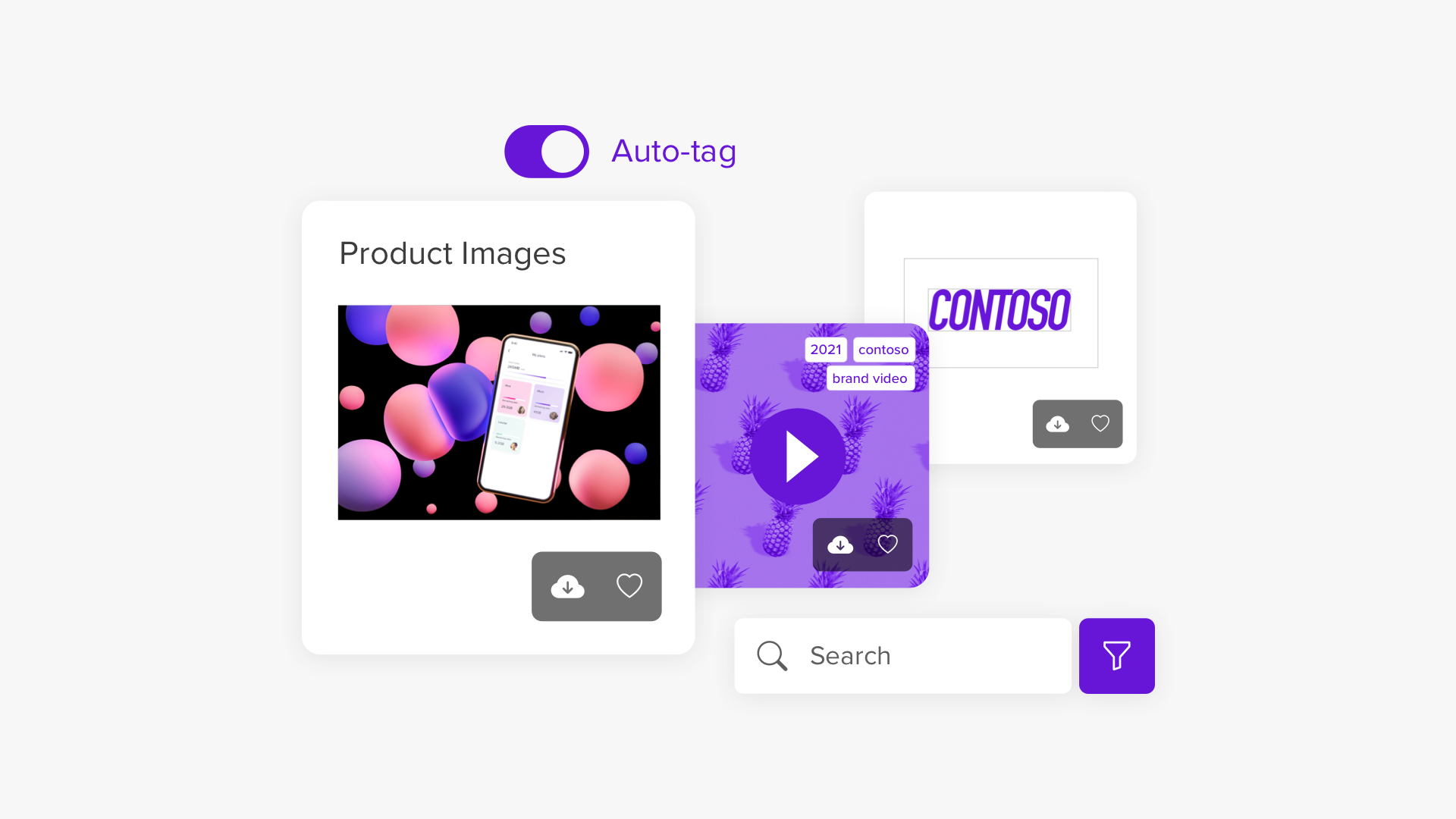
Finding the files you've synced from Pickit is easy.
1. Log into your HubSpot portal, then navigate to Files and browse the folders and files imported from Pickit