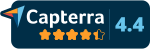Introduction
Managing your time
After making the switch to remote, you soon realize the usual office routines, schedules and expectations aren't going to keep you accountable to the same extent. Sure, there will probably still be plenty of meetings in your calendar, but every remote worker needs to be managing their own time like never before.
The temptation is to always be online and available, in an effort to prove to people that you're working. Where your manager used to be able to glance over and see you at your desk to reassure themselves, they now need to check your status on Teams or Slack. This often makes the remote worker feel pressure to always be available, which can present all kinds of issue with switching windows, finding time for focused work and, not least, work-life balance.
While many feared remote work would mean people would start slacking off, many studies point to the opposite; employees working too much, and experiencing new levels of stress despite spending their whole day in a pair of sweatpants.
Here are 5 time-related topics we covered over on our blog a while back:
- Work-life balance vs. integration
- Using the pomodoro technique
- Making messaging apps effective
- How to tackle context-switching
- How to make time for deep work
Setting up your space
Making the switch from a cubicle to the couch can be more difficult than it sounds, and setting up a dedicated home office won't automatically solve all your WFH problems either. In many cases, working from home isn't actually working from home. It's working from a coffee shop, coworking space, or even the car. If you and a partner are sharing homeschooling duties while trying to work, the house might not be an option, so sometimes a public space might be a better option, in places where those are even open.Finding the right tools
As we already mentioned, the Pickit team has been pretty remote from the start, with co-founders on either side of the Atlantic ocean, and team members scattered across the globe. We've become well versed in how to work with a remote toolset, and here are just a few of the services we've tried:
- Email: MailChimp, SendGrid, HubSpot, Outlook
- Messaging: Teams, Slack, Skype for Business
- Planning: Asana, Trello, Monday, Planner
- Presentations: PowerPoint, Keynote, Prezi
- Storage: Dropbox Business, SharePoint, OneNote
- Video Calls: Skype for Business, Zoom, Teams
- Web: HubSpot, WordPress
There are plenty more, but you get the idea. Whatever the task, there are dozens of tools to help you do it. So how do you choose? And what do you do when that early-adopter on your team is always derailing your efforts to consolidate by suggesting you try the latest, greatest productivity tools? And how do you know if the time saved by switching will ever actually offset the time spent setting everything up from scratch?
We can't tell you what will work best for your organization, but here are 3 tips:
1. Where possible, consolidate: by rolling several services into one, you'll save your team time logging in and out of different platforms, context-switching, and generally wasting time. If you can have it under one roof without compromising on quality, do it.
2. Choose tools people like: while your IT guy might be sold on a super-techy feature set, if your team members don't like the interface or can't find their way around, the thing won't get used. If you find two platforms with the same functionality, always pick the prettier one people will actually enjoy working with. It might not matter to everyone, but it will to some.
3. Pick it and stick to it: one of the great time thieves is switching services, with all the accompanying migrating, importing, creating accounts and educating users. You might want to try a few services before you commit, but when you do, stay with your choice for a long enough period of time for it to pay off. Tell your early-adopter friend to research and test new software as much as they like, but also make it clear you won't be revisiting your decision for X amount of time. How long is up to you, but if it took an hour to set up and switch, you could probably change again in a month or two. If the solution took a year to research, trial and acquire, you might want to make that three years.
See which tools we still use regularly at Pickit here
Delegation and deadlines
If communication was important at the office, it's twice as important from home. And the need for clarity around responsibilities, expectations and deadlines is paramount. By holding regular meetings and keeping everyone connected and in the loop, we can minimize the risk of unnecessary misunderstandings and avoidable mistakes.
At Pickit, our best friends are Microsoft Teams and Microsoft Planner. Between assigning tasks and deadlines and also making to sure to have short daily team meetings and longer company-wide sync each week, we're able to manage expectations and keep everyone in the loop.
Logging tasks and tracking progress on Planner and in Teams is even more important in remote times, when your line manager can't just swing by your desk to remind you of a pressing deadline, or drop hints in the lunchroom when they're worried you're falling behind.
Making the most of meetings
Like most organizations, we spend a lot of time in meetings. However, we've found that a good structure, cadence and format for different types of meetings has really helped maintain our clarity, connectivity and productivity during this strange season.
That said, it's not enough to simply schedule a meeting and expect everything to fall into place. Where IRL meetings needed some thought, planning and structure to be successful, virtual meetings need even more.
Here are a few things we've learnt:
1. While people might have put up with your monologuing in the office because they felt obliged to be polite and stay off their phones when you're in the same room, they won't always pay you the same courtesy in a virtual meeting. Ask people to contribute, ask questions and pass the mic tom keep everyone engaged.
2. People who were quiet in the office become almost invisible online. If you're running a meeting, don't settle for vague statements like "does anyone have any questions?". Make sure to address people by name and ask for their input, giving them a voice and helping them engage.
3. Using video helps keep people focused, so where possible, turn the camera on to increase the ability to read some body language, see facial expressions and make a stronger connection with people.
4. Respecting people's time is important. While life at the office might have been 9 to 5, WFH life can be more disjointed, with people juggling homeschooling and other activities, often working at least part of their day after hours. Don't take longer than the allocated time if you expect to have people's attention.
Tip for virtual presentations
Whether you feel like a presentation pro or you get the shakes when it's time to step up for a monthly report, delivering a deck remotely is often a different animal altogether than live presenting.
No relying on stage presence, charisma, persuasive body language and working the room–although some of this can carry even online. And if you're more of a butterflies-on-steroids presenter, you probably think this is your ticket out: "Finally, I don't need to bother with all that empty rhetoric stuff and can get straight to business!"
Not so fast!
Delivering a presentation remotely doesn’t mean you’re off the hook when it comes to being engaging. It might even mean you need to lean in and make an even bigger effort to keep people engaged. Remember, they are staring at a screen full of endless entertainment options and distractions, and if your webcams are all off–they shouldn’t be, but that’s another post–then you can’t even see what they’re doing. At least when you’re in the same room, there are still some social codes can help people refrain from zooming out too much (poor pun intended), even if I’m fully aware some audience members still sit and stare at their phones or fiddle with their laptops in live settings too.
So, how do you get your message across in the best possible way online? What are some ways you can help people stay engaged and what are the main differences between speaking on stage, at the office, and from your kitchen table? And how can you turn your bedroom into a board room at the click of a button? We’re glad you asked.
To see our top virtual presentation tips, try this
Maximizing video calls
Now that many of us are working remotely, we're suddenly spending a lot more time in front of a webcam–whether it be fore staff meetings, brainstorming session, webinars or online social events after work.
We've put together some tips to help you find the right image and look your best on your next Zoom or Teams call.
Staying on brand at home
This new remote reality has posed a challenge for brand and marketing managers all over. A brand manager’s main concern is ensuring the company identity is clearly and correctly communicated regardless of the medium or channel, and that their colleagues have access to the right imagery to make their work look spectacular. But in times of crisis, the right visuals might not be the same as usual, and people are suddenly having to make design and branding decisions without the help of a line manager in the know looking over their shoulder.
So, how can these brand, marketing and content managers adapt the company’s image library to help colleagues communicate impactfully, efficiently and still stay on brand in a unique situation like this?
Take a look at some tips from our Content Marketing Manager here