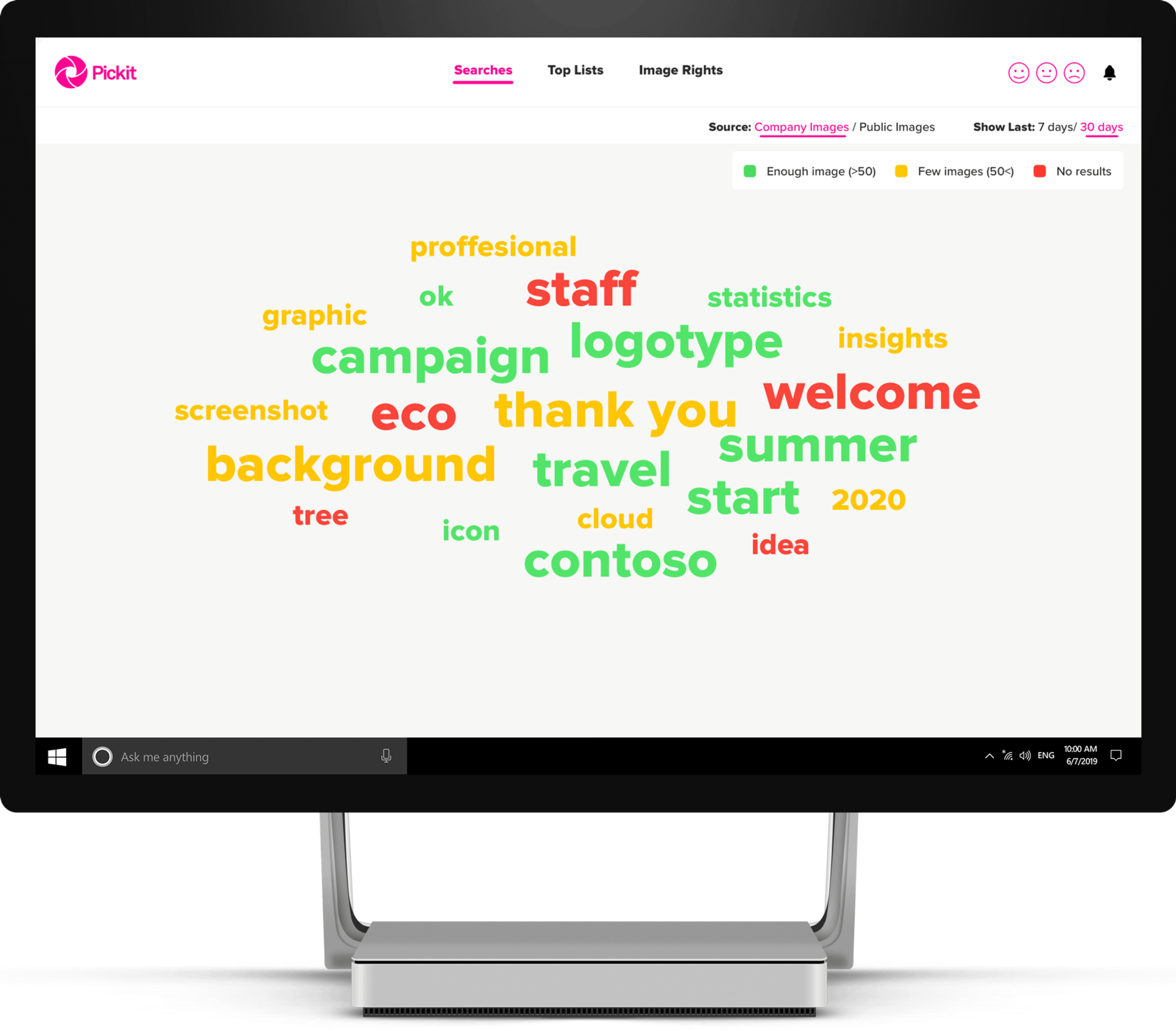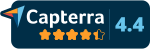Logging In
Administrators must log in to the online version of Pickit to manage their DAM. You can log in using your email/password credentials or single sign-on at app.pickit.com.
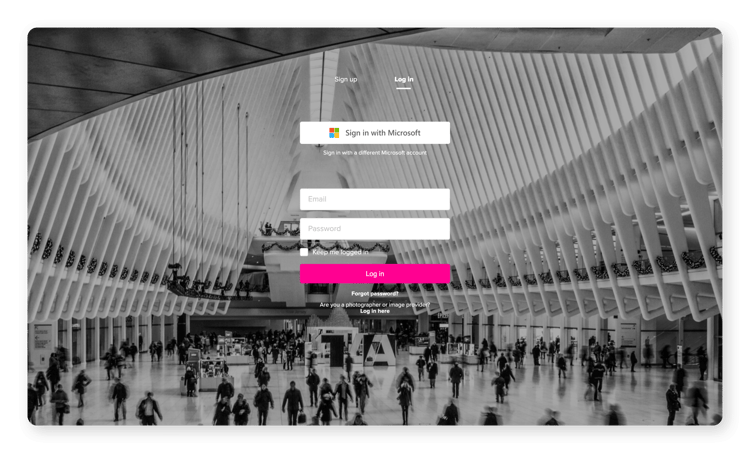
Once signed in, you will see the Public facing view of the DAM that end-users will also have access to. From here, only administrators can see the option in the top left corner to select the Content Administration view.
At the home page for Content Administration, you can see a list of the core features which includes Insights.
Searches
In the Searches view, you see a word cloud that utilizes text size and color to display search activity for images to indicate how your image bank performs against the keywords that are searched.
The larger the word, the more times it’s been searched. Green words return a variety of images, yellow – between 1 and 25 images, and red words return no results. You can hover over a word to see the exact amount of images it returns.
In the top right corner, you'll see a toggle prompting you to display statistics for either the last week or month. Here you can also toggle between activity made in your Company Images vs. Pickit’s Public Images section.
You can use the Searches data to better understand how people are searching for images and identify areas of improvement. For example, are images tagged with the right words? Do people understand what words they should be searching for to find images? Are you lacking any content altogether?
Top Lists
In the Top Lists view, you can see your most and least-used images and collections, as well as update their metadata.
You can choose to sort your top and least used collections based on views, the average number of inserts per view, or when they were last updated
Next to each collection in the list, you can see whether it’s a Hero/Featured collection and whether it belongs to any group.
If you'd like to edit the description or keywords for an image, simply press the pink Edit button, enter the information and press the pink Save button.
In the top right corner, you'll see a toggle prompting you to display statistics for either the last week or month. Here you can also toggle between activity made in your Company Images vs. Pickit’s Public Images section for top used Images and Collections. Data about the Least used images and collections is only available for Company Images.
You can use the Top Lists data to better understand how people are interacting with your collections and identify areas of improvement. For example, are certain collections performing better than others because of their placement in the image bank; like a Hero or Featured Collection?
Image Rights
First, you will see the Table Overview section which displays an overview of all images in your image bank and their respective licenses.
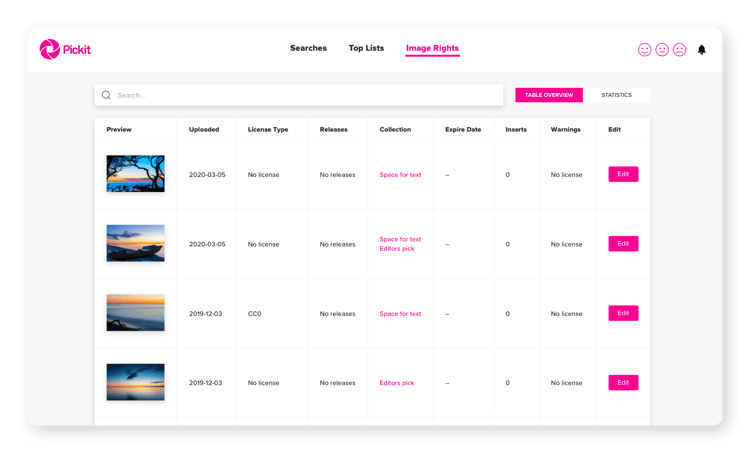
If you'd like to edit the image rights information for an image, simply press the pink Edit button. From here, you will have the option to edit license type, license name, copyright, expiration date, and releases. Press the pink Save button when you are ready to update.
The second section is Statistics, where you will see charts titled license overview and license distribution. This will help you understand what types of image licenses you have and if you have any images that are lacking license information.
Lastly, we give you the option to export Image Rights data into a CSV file. Simply click the Export button on the top left and your data will download in a consolidated file.
Reference
This is a short dictionary of terms used in this guide.
Add-in – Can also be referred to as an app or plug-in for Office. When using Pickit in PowerPoint, Word, and Teams you'll be using the add-in interface.
Admin – A Pickit admin can upload images, invite users, style the asset bank, and assign user permissions on the web. We do not limit the number of admins per asset bank.
Collection – All images live in a folder or album type environment that we call collections. Typically images in a collection share a common theme or concept.
Collection Group – This is an organization system where you can easily group together multiple collections that share a common theme or concept.
Company Images – A private and secure Azure-based image bank where admins can upload and share internal images. There is no restriction on storage.
Copyright – A legal permission that gives the photographer or image creator rights to publish and sell images on their terms. As an admin, when you upload images to your image bank, you can specify copyright information.
Curation – The process of styling and organizing your asset bank for a strong visual impact.
Documents – A feature accessible by Pickit admins on the web that allows you to upload and organize documents in pptx, potx, docx, dotx, pdf, xlsx and key formats. End users will be able to access documents both on the web and with the Pickit add-in.
Featured Collections – Collections can be promoted into a more visible location of the image bank. Featured collections appear near the top of the add-in with square-shaped thumbnails. If there is a Hero collection, the Featured collections will appear below the Hero in the add-in.
Hero Collections – Collections can be promoted into a more visible location of the image bank. Hero collections appear at the top of the add-in with a rectangular-shaped thumbnail.
Insights – An analytics tool accessible by Pickit admins on the web that helps you understand how users are interacting with your image bank and how you deliver against their requests. We track searches and usage of both collections and individual images. For more information please reference our Insights Guide.
Image License – A contractual agreement where the photographer or image creator agreed to terms of image usage. As an admin, when you upload images to your asset bank, you can specify image license information.
Legally Cleared – A unique new model that guarantees every image on the Pickit platform is 100% legal and 100% cleared. It's our way of saying visuals are compliant, licensed, and free to use for anything. You just can't resell the images or claim them as your own.
Model Release – A contractual agreement where the person/people in an image have granted permission for the image to be used.
Owner – When Pickit creates an image bank we need to assign an Owner, which is just the original Admin for the image bank. You have the exact same rights as any other admin.
Pickit Academy – A resource tab in the add-in dedicated to sharing tips, tricks, and advice to make you a better presenter.
Pickit Curator –You have the option to activate a Pickit Curator. When activated, this allows a Pickit employee to log in to your asset bank for curation assistance and support.
Public Images – A database of over 1 million royalty-free images that are licensed to use for anything without restrictions. Each image has been handpicked by a team of image professionals at Pickit. Admins can allow users to see Public Images or disable access.
Property Release - A contractual agreement where the owner of property used in a photograph or video has granted permission to use or publish the photograph or video.