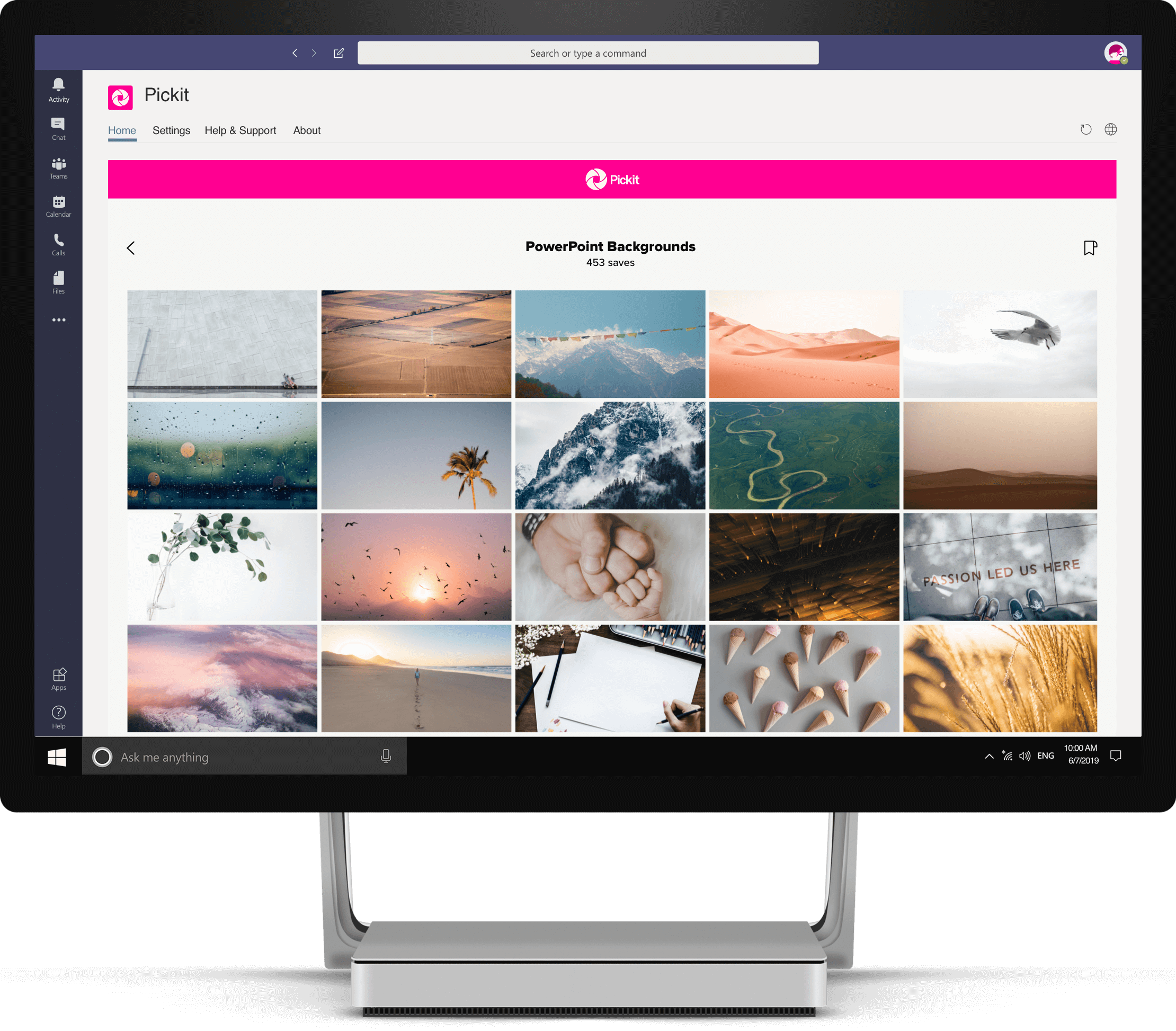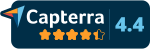Logging In
When Teams has launched, navigate to the taskbar on the left side. Here you’ll find a Pickit logo.
When you click on the Pickit logo, a login screen will launch and prompt you to log in using the login details that were sent to your email, or with your Microsoft 365 account.
If you don't see Pickit in Teams, you can download it by going to Apps, searching for Pickit and pressing the Add button. Now you can log in following the steps above. 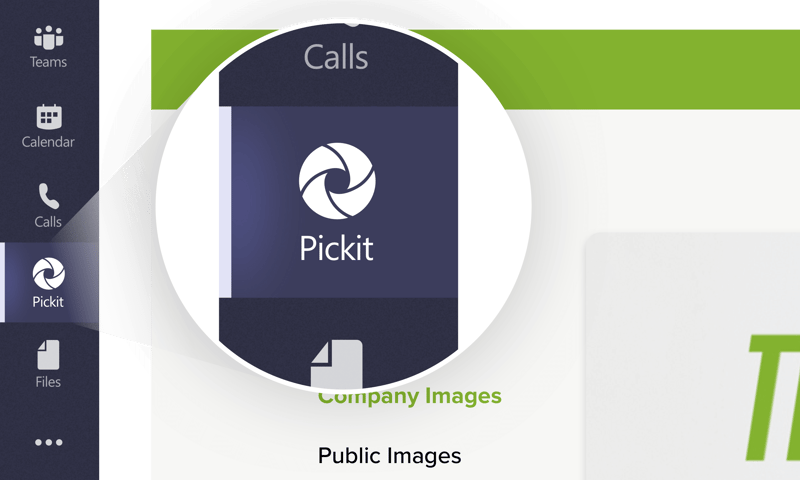
Pickit Stock™



If your Pickit Business or Enterprise admin has enabled Pickit Stock, or you're a Pickit Pro user, you’ll be able to access Pickit's legally compliant, royalty-free image library.
Legally Cleared™ is a unique licensing model ensuring you can use all photos, icons, and clipart images provided by Pickit for any use case. Our only restriction is that you can't resell the images. Otherwise, use them for your presentations, docs, website, blog, email campaigns, social media, print media, and more.
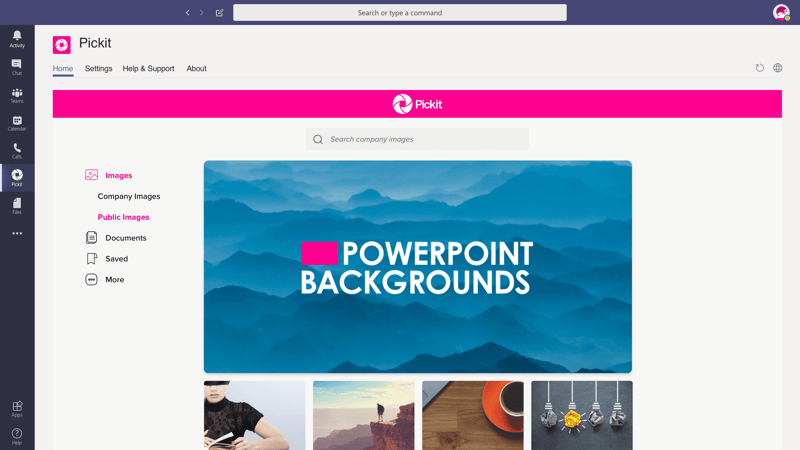
By the way, upwards of 85% of images downloaded from the internet are used illegally. If you use an image without understanding the terms, you're putting yourself at risk. Using Pickit, you'll never have to worry!
Finding Images
There are a few different ways to find images. You can either browse collections or use the search feature.
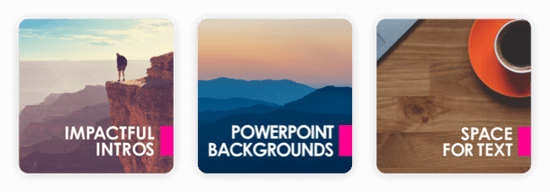
For Company Images, we allow admins to add meta-data to all images like keywords, descriptions, and filenames that are searchable by end-users. Admins are also able to organize content into collections, making it visually easy to navigate and find the right images when you need them.
For Public Images you can browse handpicked collections that have been created by a team of professional editors at Pickit or use the search feature and enter a keyword.
Image Details
If you click once on an image, a details box will open. There you can find more information about who uploaded the image, a description and keywords.
To see more from the same photographer, you can click on their name. Clicking on a keyword will perform a search for this keyword.
Please note that if you double-click on an image, it'll insert into your slide or document.
Downloading Images
If you click on an image once, a view will appear where you can download. You can choose the size of the image before downloading it.
Media


The Media feature makes it easy to find image, video and audio files that your admins have made available in Pickit. This section is structured just like Pickit Stock, so you'll be able to browse through collections or use the search feature to find what you need.
Each media file will display a thumbnail that you can click. This will allow you to view Details (Size, Description, Filename, Uploaded, and Tags) Author, Upload Date, Document Type, Version, and Tags). From here you can select to Download. We also allow you to Favorite Media files for quick access. Please reference the Favorites section for more info.
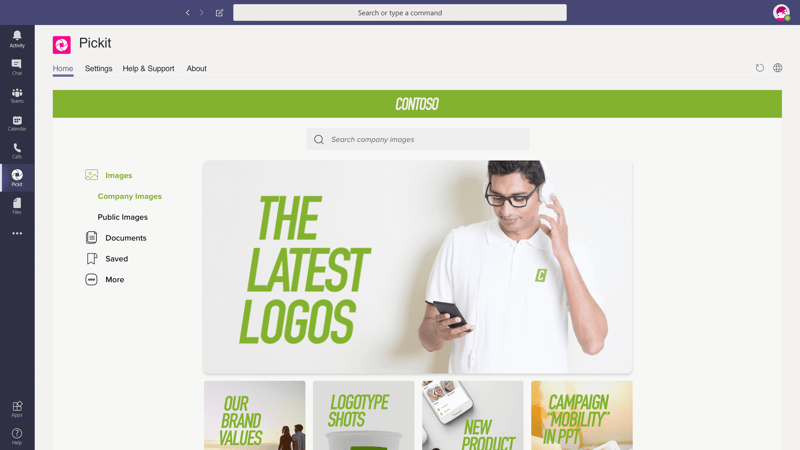
Documents

The Documents feature makes it easy to find templates, presentations, documents, and guides that your admins have made available in Pickit. This section is structured just like Media and Pickit Stock, so you'll be able to browse through collections or use the search feature to find what you need.
Each document will display a thumbnail that you can click. This will allow you to view Details (Size, Description, Country, Author, Upload Date, Document Type, Version, and Tags), Previews and Slides that have been populated by an Admin. From here you can select to Open or Download the document or insert a Slide. We also allow you to Favorite documents for quick access. Please reference the Favorites section for more info.
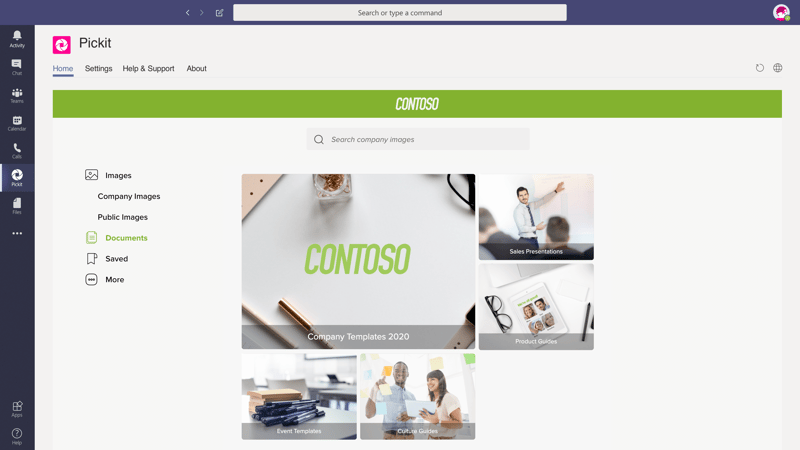
Guidelines

Guidelines is a feature that allows Pickit admins to distribute a short version of a brand guide inside Pickit for easy end-user access. If your admin has published Guidelines, there will be an icon you can select, that will launch a separate web window.
Sharing in Teams



You can share image collections directly within Teams channels. Start by opening a channel and at the top of the screen, next to the Channel name, you'll see a few options that include Posts, Files and a + sign. Click the + sign, wait for the window to launch and then select the Pickit icon.
.png?width=800&name=Screenshot%20(153).png)
This launches a new window where you can view either Pickit Collections or Your Collections. From either section you can then select the collection you'd like to share in the Channel and click Save. Now this collection will appear in the taskbar next to Posts and Files, for easy access.
Sharing Externally

Administrators can allow end-users to share content externally. If your administrator has provided you with this permission, here are the different options for sharing from the add-in.
Share to external users prompts you to enter an email address for a person you'd like to provide collection access to. They'll receive an email from Pickit with the request to create a password to privately access the secure collection.
Weblink provides a public access weblink, so anyone who sees this link will be able to view the content.
Social Media icons appear as an option when sharing from the add-in. Click an icon to share a collection to Facebook, LinkedIn or Twitter.
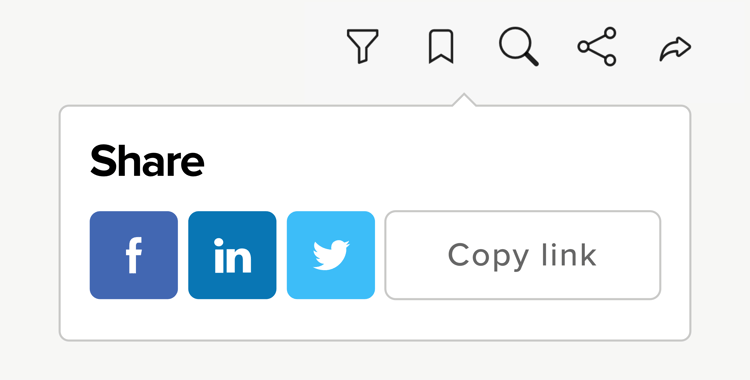
Favorites



Users can save their favorite images, collections, and documents for easy access. To save an image or document, click on the heart icon that appears when you hover over the image or document. Content can be later found by clicking the heart icon.
Changing Language



You can change the add-in language by going to the top right corner icon, select Settings > Change language and choose your preferred language.
We currently support Bulgarian, English, Finnish, French, German, Italian, Japanese, Spanish, Swedish and Russian for the full add-in experience.
Reference
This is a short dictionary of terms used in this guide.
Add-in – Can also be referred to as an app or plug-in for Office. When using Pickit in PowerPoint, Word, and Teams you'll be using the add-in interface.
Admin – A Pickit admin can upload files, invite users, style the DAM and assign user permissions on the web. We do not limit the amount of admins per account.
Collections – All files (image, video, audio, document) visible by end users must live in a folder or album type environment that we call collections. Typically images in a collection share a common theme or concept
Collection Group – This is an organization system where you can easily group together multiple collections that share a common theme or concept.
Copyright – A legal permission that gives the photographer or image creator rights to publish and sell images on their terms. As an admin, when you upload images to your image bank, you can specify copyright information.
Curation – The process of styling and organizing your asset bank for a strong visual impact.
Documents – A feature accessible by Pickit admins on the web that allows you to upload and organize documents in pptx, potx, docx, dotx, pdf, xlsx and key formats. End users will be able to access documents both on the web and with the Pickit add-in.
Guidelines – A feature that allows admins to distribute a short version of a brand guide for easy end-user access.
Image License – A contractual agreement where the photographer or image creator agreed to terms of image usage. As an admin, when you upload images to your asset bank, you can specify image license information.
Legally Cleared – A unique new model that guarantees every image on the Pickit platform is 100% legal and 100% cleared. It's our way of saying visuals are compliant, licensed, and free to use for anything. You just can't resell the images or claim them as your own.
Media – A private and secure Azure-based digital asset management system where admins can upload and share images, videos and audio files.
Model Release – A contractual agreement where the person/people in an image have granted permission for the image to be used.
Pickit Academy – A resource tab in the add-in dedicated to sharing tips, tricks, and advice to make you a better presenter.
Pickit Stock – A database of over 1 million royalty-free images that are licensed to use for anything without restrictions. Each image has been handpicked by a team of image professionals at Pickit. Admins can allow users to see Public Images or disable access.
Property Release - A contractual agreement where the owner of property used in a photograph or video has granted permission to use or publish the photograph or video.